Overview
BetterJPEG Lossless Resave plug-in for Adobe Photoshop is a tool designed to avoid recompression loss when editing and resaving JPEG images. The plug-in takes advantage of the fact that JPEG images consist of a number of small independent blocks and does not recompress blocks that don't have to be changed.
This plug-in consists of two parts: JPEG Lossless Import and JPEG Lossless Export. Each part appears in its appropriate location in the Adobe Photoshop main menu after installation of the plug-in: "Import" and "Export" submenus under the main menu "File" item.
Main features:
- Opening (import) of JPEG images for lossless and nearly lossless modifications;
- Lossless rotation and/or flip of JPEG images;
- More accurate decoding of JPEG images (reconstruction), resulting in less JPEG artifacts;
- Resaving (export) of edited JPEG images without full JPEG recompression;
- Preservation of image metadata (EXIF parameters, comments etc.);
- Update of EXIF thumbnail (optional);
- Optimization of Huffman Tables;
- Original file time preservation (optional);
- Recompression statistics.
Field of application
This plug-in is mostly helpfull when only a part of a JPEG image requires editing and it is important to protect other parts of the image from degradation, in other words it can be used for such image modifications as adding text, date stamps, watermarks, or removing/correcting objects (birthmarks, red eyes, pipelines, garbage, date stamps, etc.). Each time you resave your images with the plug-in you can be sure that only modified parts are recompressed, and no single pixel in unmodified blocks is altered.
Another typical use of the import plug-in is reconstruction of overcompressed JPEG images by using more accurate decompression method provided by the plug-in.
Partial JPEG recompression
To illustrate the work of the plug-in let's take a JPEG image with some undesired details that we want to get rid of (mens' shoulders in the left and right bottom corners). After some retouching in Adobe Photoshop (using its internal tools), the image looks like the following:


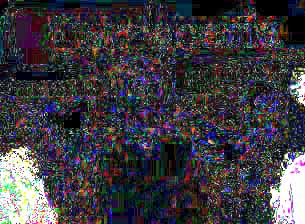
And now let's do the same retouchment, using the BetterJPEG plug-in to open (Import) and resave (Export) the image this time. The illustration below shows that only modified blocks have been recompressed, while the others have not. No noise or artifacts have been added to the unedited blocks.
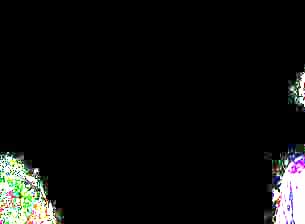
As we can see, the BetterJPEG plug-in can help to avoid the recompression degradation when editing fragments of JPEG images in Adobe Photoshop.
Reconstruction of JPEG images
Opening JPEG images with Adobe Photoshop Open command can result in images with clearly visible JPEG artifacts. Below is a fragment of a Windows XP wallpaper image opened with Open command in Photoshop (magnified):

Using more accurate JPEG decompression technique built into the BetterJPEG plug-in (Reconstruct option) results in a cleaner image:

This decompression technique is based on more accurate dequantization of JPEG DCT coefficients and unlike most other JPEG reconstruction methods is not achieved by simply smoothing of a decompressed bitmap.
