Exporting JPEG Image
- In Adobe Photoshop main menu select "File->Export->JPEG Lossless Export..." item to launch the plug-in.
- If you want to resave the image with a new file name, enter the name in the "File Name" edit box, or browse for new file name.
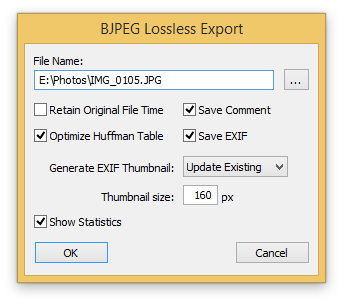
- Set "Retain Original File Time" option to keep date/time stamp of the original file.
- Set "Save Comment" option to preserve metadata comment markers, if they are present in the original file. Set this option off if you don't want to preserve the metadata comments (smaller file size).
- Set "Optimize Huffman Table" option (recommended) for better compression (no additional loss).
- Set "Save EXIF" to preserve the EXIF data contained in the original file, set this option off if you don't want to preserve the EXIF data (smaller file size).
- Specify "Generate EXIF Thumbnail" mode. The EXIF thumbnail is a reduced copy of an image contained within the image file and typically used by image viewers to speed up preview of multiple images contained in a folder.
Options available:
- Discard - remove thumbnail.
- Keep Existing - keep the existing thumbnail intact.
- Update - regenerate thumbnail to match the image.
- Discard - remove thumbnail.
- Set "Show statistics" if you want to see recompression statistics after the image is exported. Even if this option is off, you will be notified in the following two cases:
- no single block has been changed in the image;
- all blocks in the image have been changed (non-lossless export).
Important!
Never open image with "File->Open" or "File->Open as" command if you are going to resave it later with "File->Export->JPEG Lossless Export..." as it will cause full recompression of the image even if no modification is done.
